ARTICLE AD BOX
If you have users that need certain admin privileges on your Linux machines, here's a walk-through of the process for granting full or specific rights.
How many times have you created a new user on a Linux machine, only to find out that the new user doesn’t have sudo privileges?
Without the ability to use sudo, that user is limited in what they can do. This, of course, is by design, because you certainly don’t want every user on your system to have admin privileges. However, users who want to enjoy admin rights must be able to use the sudo command.
SEE: Debian vs Ubuntu: Which Linux Distro Fits Your Needs Best? (TechRepublic)
How to give users sudo privileges
Most modern Linux distributions have a user group that grants sudo privileges simply by being a member of that group. While sudo configurations allow individual accounts to have sudo privileges, this is not encouraged because it leads to user management headaches, especially if a user ID is changed or if that user’s account is removed or deactivated.
You can determine which group this is by looking at the /etc/sudoers file. You can safely view the contents of this file using the command:
sudo less /etc/sudoers
In Fedora and Red Hat, this group is usually the wheel group:
## Allows people in group wheel to run all commands
%wheel ALL=(ALL) ALL
In Ubuntu and Kali, this group is usually the sudo group, not to be confused with the sudo command:
# Allow members of group sudo to execute any command
%sudo ALL=(ALL:ALL) ALL
This means all members of the admin group have full sudo privileges. To add your user to the admin group, you would issue the command (as a user who already has full sudo privileges):
sudo usermod -a -G sudo USERNAME
Where USERNAME is the name of the user to be added. Once the user logs out and logs back in, they will now enjoy full sudo privileges. If you were using Fedora or a Red Hat-based distribution, you would use the wheel group instead:
sudo usermod -a -G wheel USERNAME
Note that the user will continue to have sudo privileges as long as that user has this group assignment. To revoke sudo privileges, you will need to remove that user from that group.
SEE: Top Commands Linux Admins Need to Know (TechRepublic Premium)
Use with caution
You do not want to add every user to the sudoers file or the admin group. Use this with caution — otherwise, you risk jeopardizing system security. But with care, you can easily manage what your users can and cannot do.
Do more with sudo privileges
Using your newfound sudo privileges, you can add a new user to your Linux system, list system services, and search for files from the command line.
In addition, you’ll want to make administration easier by combining multiple commands into a single bash prompt.
This article was originally published in August 2023. It was updated by Antony Peyton in January 2025.
Also Read
- How to Start, Stop, and Restart Services in Linux
- 5 Best Linux CentOS Replacement Options & Alternatives
- Troubleshooting Linux: An Admin’s Guide
- Hiring Kit: Linux Administrator
- Linux, Android, and more open source tech coverage

Phil Hajjar
Phil is usually seen making things work together that shouldn’t be, but need to be. He describes himself as a marriage counselor for software and other technology systems. He appropriated this moniker way back in college as he first experimented with making disparate software work together back then, and he continues doing so in his over 20 years of professional IT experience now. When Phil isn’t making disagreeable software work in a cooperative fashion, he’s teaching things like Python and Linux Administration, as well as dabbling in new technology fields like cybersecurity and virtualization. He’s always looking for emerging technology trends to dabble in.
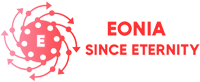
 12 hours ago
3
12 hours ago
3

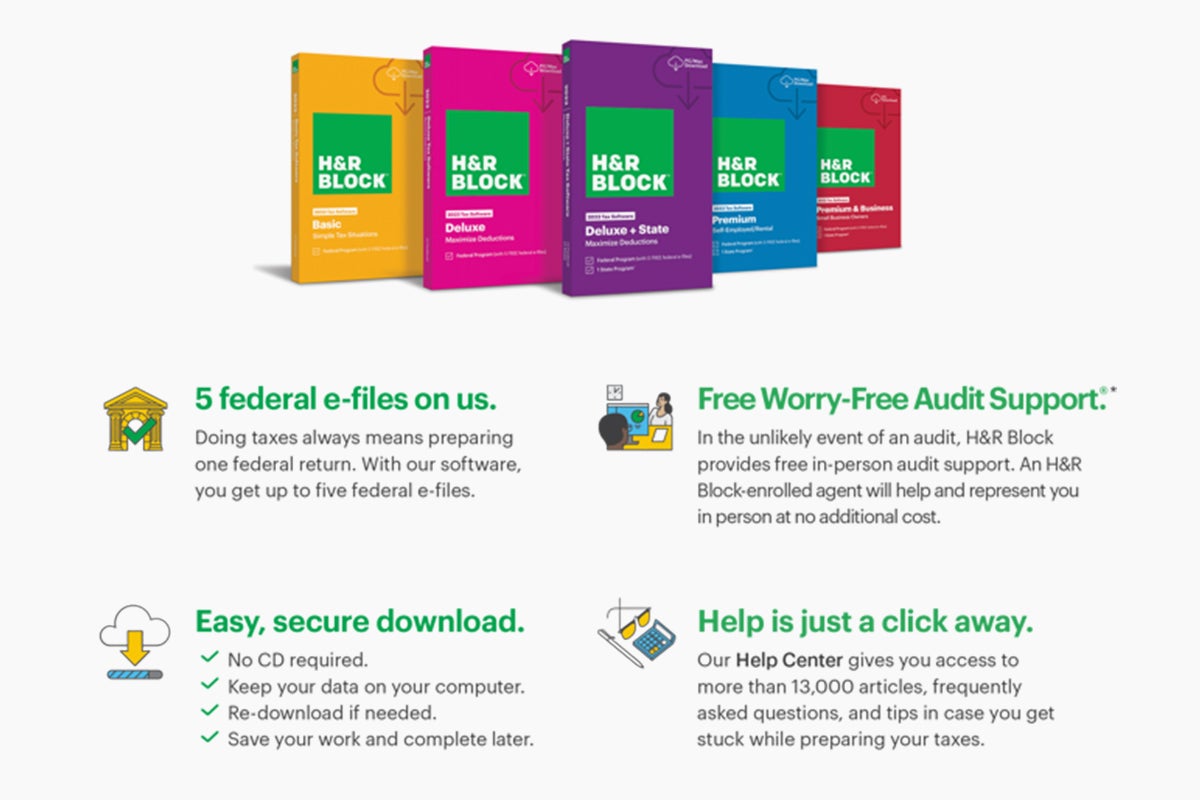







 English (US)
English (US)